Google Analytics Acquisition Channels Explained

Google Analytics (GA) is installed and you're watching fresh traffic roll into your site, hurray!
For marketers, business owners, and webmasters, one of the first questions that might come to mind is: "where exactly is this traffic coming from?"
Analytics provides a multitude of answers to this question; it came from this country, from a mobile device, or from an audience with an affinity for home & garden improvements.
While the wealth of knowledge that can be obtained about your traffic through GA is fascinating, sometimes it can be too detailed, when what you need to see is a big-picture view of traffic sources.
This is where the value of Acquisition Channels shine.
The Acquisition Channels Report breaks down your traffic by source. With these reports, you can see which of your campaigns are contributing to your goal conversions or which campaigns are bouncing away users, and ultimately, help you decide where you should focus your valuable time.
The Major Acquisition Channels
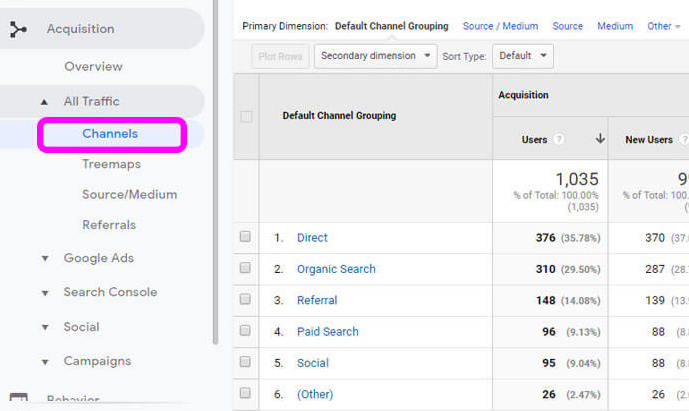
Google Analytics is made possible by each web browser's ability to keep track of the sequence of websites that a user views. When a user moves from another domain, email, app, or any other channel to your website, we call it traffic.
Google Analytics collects this traffic data and sorts it into several default channel groupings under:
Acquisition > All Traffic > Channels.
Common Default Channel Groupings
- Organic Search - This traffic found your site in a search engine such as Google or Bing. If you’re focusing on optimizing pages for search engines, this is an important channel to watch;
- Display - This traffic found your site by clicking on an ad that you ran on another website. Banner ads on blogs and image ads on news sites are some common generators of display traffic;
- Direct - This traffic came to your site by entering your URL directly into the address bar of browsers. Keep an eye on this one if you've been running offline or traditional media ads like print, TV, or radio, because they require audiences to remember and type out your web address;
- Referral - This traffic followed a backlink from another website to yours, and you'll see this traffic if it doesn't fall under one of the other buckets;
- Paid Search - this traffic comes from your paid search ads which appear in the search results of Bing, Google, or other search network players like AOL and Ask.com;
- Social - This traffic will be counted from people who find your page through an associated social media account. Check in on users who are landing on your page as a result of social media accounts like Facebook, LinkedIn, or Twitter;
- Email - This traffic clicked on links from email campaigns, follow up emails, and even email signatures;
- Other - If GA greets your web traffic with a shrug emoji, they'll throw it in this channel. Note that there are often better ways to group this traffic.
While Default Channel Groupings can be super useful for big-picture management, my fellow marketing mechanics might be wondering how to look at the nuts and bolts of channels. Don't worry, Analytics has more data for you in Sources.
Dive Deeper into Acquisition Channels by Viewing Sources
Clicking through a default channel grouping will give you more detailed information on sources, there are a few different types of channel sources to discover:
- Organic Search sources are broken down by search keywords and queries entered into search engines. Wondering why (not provided) is included in your list of source keywords? Check out this guide;
- Paid Search channel sources are broken down by keyword. You might notice that these keywords differ from organic keywords in that they can include modifiers like the "+" symbol that is used to refine targeting;
- Direct channel sources will show you the URL that was entered in order to reach your site;
- Referral channel sources will show you the URLs of sites that linked to yours if users are following that link;
- Social channel sources will show you the name of the app or website that directed traffic to your site. Expect to see sources like Yelp & Instagram here.
How are Analytics Channels Linked to Each Other?
Ultimately, Analytics channels are all sources of traffic. As such, the same traffic metrics can be applied to all channels. The best part about being able to apply the same metrics to each channel is that you now have the ability to perform direct comparisons in order to diagnose issues and optimize performance.
Before we get into examples of diagnosing problems and boosting channel performance, let's take a quick look at the types of metrics you’ll be working with.
The Channel Metric Groupings (Think A-B-C!)
- Acquisition Metrics (think of these as aspects of traffic volume) how many users came to your site, and how many of them were new?
- Behavior Metrics (how users are interacting with your site) did users bounce or click around? and for how long?
- Conversion Metrics (a count of goal completions) are you trying to push a newsletter sign-up or an online purchase in an e-commerce store? Whatever your goal is, you can define them as such in GA.
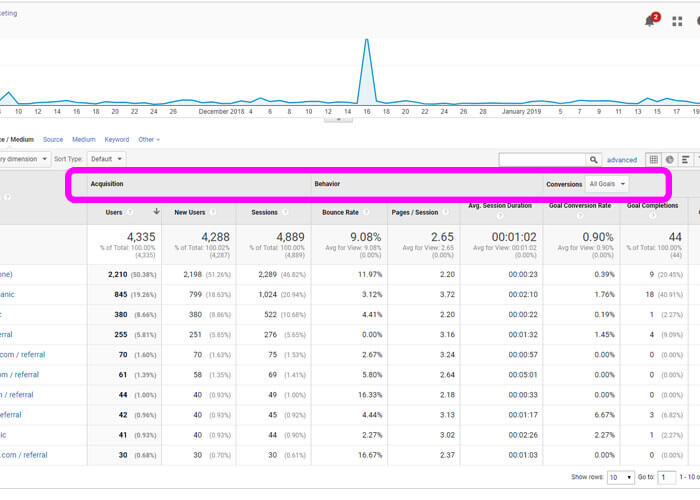
How You Can Diagnose Issues and Improve Performance Using Acquisition Channels
Case: An Underperforming Social Channel
Being able to compare performance across channels using metrics is a powerful tool when you want to make sure you're not wasting time or money. Let's say for example you've been pushing Social Media posting and engagement for your local food truck business.
You see that traffic has increased in your Social channel, and specifically from the source Facebook, where you've been applying most of your time. Give yourself a high five for driving more traffic to your site! But also be sure to check the behavior metrics: Bounce Rate, Pages / Session, and Avg. Session Duration by comparing them to your other channels.
If, for example, users from organic search are spending an average of two minutes on your site, but your social traffic is leaving after eight seconds, is there a reason for this? Perhaps your social media messaging is promising a map or a discount coupon that hasn't been installed on your landing page. That’s an opportunity to fix an underperforming channel and win new customers!
Case: Identify a High-Performance Channel and Apply Strategy to Another
See one channel that's outperforming all the others? Time to dig in and find out why!
Perhaps you’re a marketer running a paid search advertising campaign for an online store. While looking at the paid vs. organic channels, you have noticed that organic search has roughly the same number of new users, but a much higher conversion rate. Check out your sources to see which keywords are leading to those goal completions. If there’s a high converting organic keyword that isn't being targeted in paid search, you can start bidding on it and create ads to augment your return on investment.
What is the Difference Between Channels and Source / Medium?
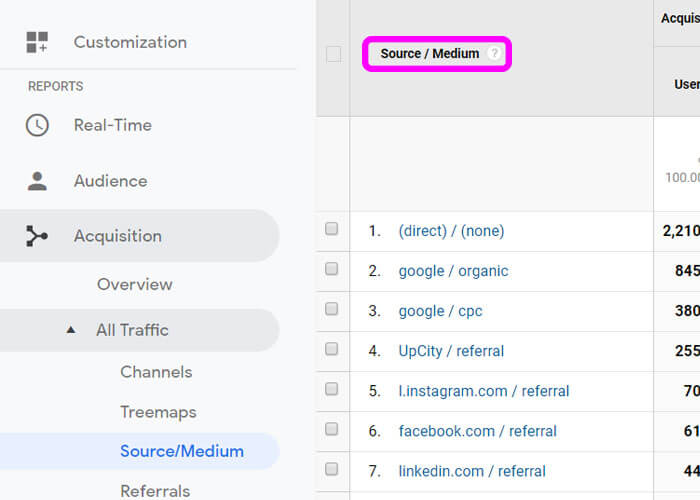
When looking at channels, you'll probably see another report called Source/Medium. At first glance, this information might seem confusing because of the amount it overlaps with the information found under Channels. In fact, the key difference is that Source/Medium is a different presentation of the same traffic data.
Source is the place where the traffic comes from, and Medium is a categorization of traffic sources, similar to the groupings we see in channels.
One valuable use of Source/Medium is that you can create your own using UTM tagging.
An Introduction to UTM Parameters
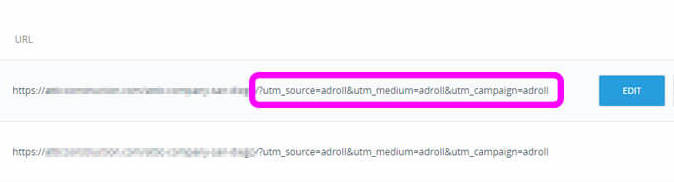
UTM stands for Urchin Tag Manager, that's because back in the day it was called Urchin Analytics before the search giant acquired it. UTMs allow you to customize a URL so that when someone uses that link to get to your site, you'll be able to identify it in your Source/Medium reports. In other words, you can create and name your own traffic channel. To get started here's the basic anatomy of a UTM:
XYZ.com/?utm_source=
nytimes&utm_medium=banner&utm_campaign=promo
- Define a Source with utm_source=
- Define a medium with utm_medium=
- Define a campaign with utm_campaign=
To try making your own UTM check out this helpful UTM tool.
How Will You Use Acquisition Channels To Your Advantage?
If this is your first encounter with Acquisition Channels, I hope that you're left feeling inspired to apply them to your strategy. With so many options available, it can be difficult to keep track of your marketing campaigns or advertising spending. The default Channels can give you a quick and easy way to keep tabs on all efforts to drive traffic to your site, but viewing traffic sources can uncover missed opportunities and allow you to see where something might be missing. Delving deeper into sources, mediums, and UTM codes can provide even more fine-grained data about where your traffic is coming from. You can use DashThis's custom google analytics dashboards to help you keep track of all that important information.
Track all your Google Analytics data into one automated report.
Track all your traffic and marketing data in one easy-to-understand report.
Read More

Don’t miss out!
Automate your reports!
Bring all your marketing data into one automated report.
Try dashthis for free
