Getting The Most Out of Your Google AdWords Reports

Don't get us wrong, Google AdWords (now known as Google Ads) is a great platform and an essential part of any digital marketer's toolkit. But, creating custom reports to track your campaigns within Google AdWords isn't always a simple task. Here's how you can simplify the process.
You first have to ask yourself, what digital marketing KPIs do you need to track in your reports?
What metrics and KPIs should I track in my Google Ads reports?
Tracking the right campaign performance data is essential to getting the most out of your reports - without it you won't be able to properly analyse your ad performance. Here are some of the key metrics we think you should definitely include in your reports.
Number of clicks
Clicks measure the number of times people have clicked on one of your ads. Tracking clicks is key because without clicks there won't be any conversions.
Number of impressions
This measures the number of times an ad has appeared in a Google search or elsewhere on a Google platform. More impressions = more chances of clicks (and therefore conversions).
Click-through-rate (CTR)
This is the ratio of clicks to impressions and tells you the rate at which people who have seen an ad then clicked on the ad. Your CTR can give you a gauge of the level of interest in your ads.
Conversion rate
Conversion rate measures the number of times someone has clicked on one of your ads and then gone on to do a desired action (like make a purchase or sign up to a newsletter, for example). Conversions are ultimately what you're after so it's important they stay on track.
Cost-per-click (CPC)
Cost-per-click tells you how much you're paying every time someone clicks on one of your ads. Essentially, it's the total cost divided by the number of clicks and can tell you whether you're getting a good return on investment with your PPC campaign.
How should I create my Google AdWords report?
Luckily, there's an easy 3 step process to create automated, fully customized Google AdWords reports that you can share with your team by just clicking a button. Here it is:
1. Create a DashThis account
Just enter an email address and a password in the registration page and you'll be set to go.
Using DashThis means creating Google Adwords reports in a breeze, with automated data fetching, the ability to create, save and clone report templates and preset templates to get you going.
2. Link your Google Ads account
It also might be a good idea to link all your digital marketing tools so you can track all your campaigns and see how they play off each other - but more on this in another post.
3. Choose your widgets
Widgets are where the rubber hits the road for automated marketing performance reports. You can choose from preset widgets or even a Google Ads report template which have the most popular Google Ads KPIs. Or, you can create custom widgets where you choose the KPI, how the data is displayed and what data is displayed (if you have more than one Google Ads account, for example).
Since your Ads account is linked to DashThis, the data will be fetched automatically and displayed on your dashboard. No more manual entry into Excel!
And on top of that your report will look nothing short of amazing:
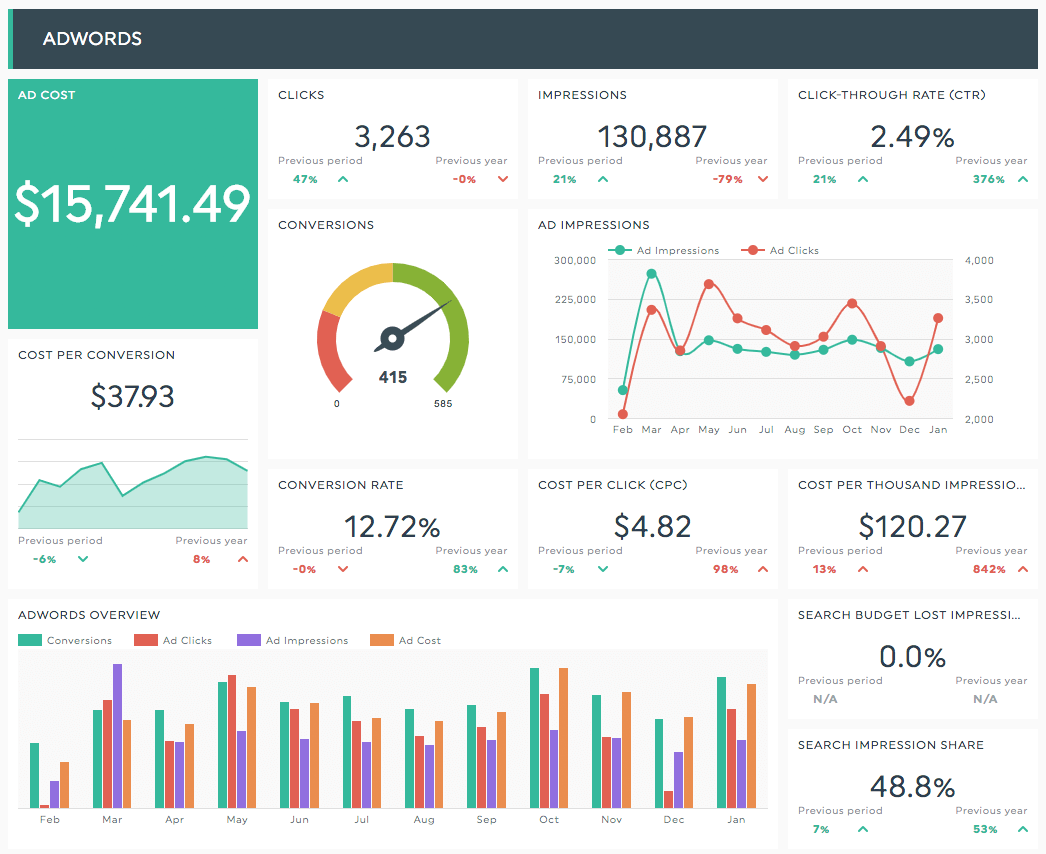
If you're looking to generate Google AdWords reports quickly and easily, you should give DashThis a try.
Ready to automate your reporting?
Read More
Don’t miss out!
Automate your reports!
Bring all your marketing data into one automated report.
Try dashthis for free

