How to perform a blog analysis using GA4 and Google Search Console

Not only bloggers run blogs nowadays.
It’s become the main way of improving your SEO and gaining that sweet website traffic.
And the main way to keep improving your blog is to track your performance. How can you do that?
By performing blog analysis with GA4 and Google Search Console.
Without further ado, let’s dive into it.
Understanding the Basics of GA4 and Google Search Console
The digital realm is vast, intricate, and ever-evolving.
But fear not, for today, we're diving deep into the heart of the most powerful tools in the digital marketer's arsenal: GA4 and Google Search Console.
What is GA4?
GA4, or Google Analytics 4, is the latest iteration of Google's famed analytics platform.
It's like the cool, younger sibling of Universal Analytics (UA), boasting a fresh interface, new features, and a user-centric approach.
Let’s cover its basics:
- User-Centric Data Models: Unlike its predecessor, GA4 focuses on tracking users across devices and platforms. This means you get a more holistic view of how users interact with your content, whether on a desktop in the office or scrolling on their phone during the morning commute.
- Event-Based Tracking: Remember the days of setting up complex tracking codes for every little action on your site? Those days are gone! GA4 simplifies event tracking, making monitoring specific actions like button clicks, form submissions, and video views easier.
- Enhanced Reporting: GA4's reports are more intuitive and customizable. Want to know which blog post is driving the most conversions? Or which social media platform is sending you the most traffic? GA4 has got you covered.
Google Search Console at a Glance
On the other side of the digital coin, we have Google Search Console (GSC).
Think of it as your website's health check tool. It's the stethoscope, thermometer, and blood pressure monitor all rolled into one, giving you insights into how Google views your site.
- Search Performance: Ever wondered which keywords are driving traffic to your site? Or how often your site appear in search results? GSC's search performance report is your go-to. It provides data on clicks, impressions, click-through rates (CTR), and average position.
- Index Coverage: This report is a lifesaver! It tells you which pages of your site are indexed by Google and, more importantly, which ones aren't. If a page isn't indexed, it won't appear in search results. And GSC will tell you why, whether it's a crawl error, a no-index tag, or something else.
- Enhancements: Want to make your search results pop? GSC's enhancements section guides you on implementing features like rich results, breadcrumbs, and sitelinks searchbox. These can boost your site's visibility and click-through rates.
Key takeaway:
- GA4's user-centric approach offers deeper insights into user behavior.
- Google Search Console is indispensable for understanding search visibility and performance.
Setting Up GA4 and Google Search Console for Your Blog
Alright, you've grasped the "what" and "why" of GA4 and Google Search Console.
Now, let's roll up our sleeves and dive into the "how."
Initial Setup for GA4
- Create a Google Account (if you haven’t already).
- Simply head over to the Google account creation page and follow the prompts.
- Access Google Analytics: Once you're logged in, navigate to Google Analytics. You'll be greeted with a setup wizard if you're new to this. For the old-timers, click on the "Admin" gear icon at the bottom left.
- Create a New Property: Click on the blue "+ Create Property" button. Name your property (typically your blog's name), select the appropriate time zone, and currency.
- Get Your Tracking Code: You'll have a tracking ID and a global site tag after creating the property. This is the magic potion that connects your blog to GA4. Copy this code and paste it into the header of your blog. If you're using a platform like WordPress, some plugins can help with this.
- Verify Your Setup: Return to GA4 and check the "Realtime" report once the code is in place. You're good to go if you see data (especially if you visit your blog in another tab)!
Note: If you’re migrating from Universal Analytics to GA4, look at this guide to ensure a smooth transition.
Configuring Google Search Console
- Access Google Search Console: Start by heading over to Google Search Console. Sign in with your Google account.
- Add a New Property: Click on the "Add Property" button. You'll have two options: "Domain" and "URL prefix." The "URL prefix" option is the way to go for most bloggers. Enter your blog's URL.
- Verify Your Blog: This step is crucial. It's like Google's way of ensuring you're the rightful owner of the blog. You'll be given several verification methods, such as uploading an HTML file, adding a meta tag, or using your Google Analytics account. Choose the method that's easiest for you.
- Explore the Dashboard: Once verified, you'll be taken to the GSC dashboard. It might look overwhelming at first, but don't fret. Over time, you'll become a GSC ninja, slicing through data and extracting valuable insights.
- Submit Your Sitemap: This is like giving Google a map to your blog. If you're using platforms like WordPress, plugins can generate a sitemap. Once you have it, go to GSC, click "Sitemaps" on the left, enter the sitemap URL, and hit "Submit."
Key Takeaway:
- Proper setup ensures accurate data collection.
- A verified site on GSC opens doors to invaluable search data.
Key Metrics to Monitor in GA4
Alright, you've set up GA4, and now you're staring at a dashboard filled with numbers, charts, and graphs.
It's like being handed the controls of a spaceship without an instruction manual.
But don't fret! I'm here to be your co-pilot as we navigate the vast universe of GA4 metrics.
User Engagement Metrics
User engagement is the heart and soul of any blog.
It tells you if your content resonates with your audience. Are they loving it, or are they bouncing off faster than a cat from a cucumber?
Let's decode the metrics:
- User Engagement Rate: This metric reveals the percentage of sessions where users interacted beyond just landing on a page. A high engagement rate? Kudos! Your content is captivating. A low rate? Time to re-evaluate and tweak.
- Sessions: Think of sessions as visits. It's the number of times users visited your blog within a specific timeframe. More sessions? More interest. Fewer sessions? Time to rethink your promotion strategy.
- Page Views: This metric counts the total number of pages viewed. If a user reads three of your blog posts in one session, that's three page views. It's a great way to gauge content consumption.
Traffic Sources and Channels
Imagine throwing a party. You'd want to know who came, how they heard about it, and which door they used to enter, right? Similarly, understanding where your blog traffic comes from can help you refine your marketing strategies.
- Direct Traffic: These are the loyalists. They know your blog and type its URL directly into their browser. It's like friends who come to your party because they know you personally.
- Organic Traffic: These visitors discovered your blog through a search engine. They're like party-goers who heard about your event from a mutual friend. High organic traffic indicates strong SEO efforts.
- Referral Traffic: This traffic comes from links on other websites. Maybe another blogger mentioned you, or you guest-posted somewhere. It's like party attendees who came because they saw your event flyer at a local cafe.
- Social Traffic: Ah, the power of social media! This metric tells you how many visitors arrived from platforms like Facebook, Twitter, or Instagram. They're the folks who heard about your party from a social media post.
Key takeaway:
- User engagement metrics reveal the quality of your content and user experience.
- Understanding traffic sources helps in refining marketing strategies.
Leveraging Google Search Console for Blog Insights
While GA4 is like the high-powered telescope that lets you gaze at the stars, Google Search Console (GSC) is the trusty map that guides you through the treacherous terrains of the search landscape.
With GSC in your toolkit, you're not just wandering aimlessly; you're on a quest, armed with insights and ready to conquer the search realm.
Analyzing Search Queries and Click-Through Rates
Imagine casting a wide net into the vast ocean of search and reeling in a bounty of queries.
These are the terms users type into search engines that lead them to your blog.
But how do you know which fish (or queries) are the juiciest?
- Search Queries Report: Dive into the Performance tab in GSC. Here, you'll find a list of queries, the number of clicks they brought to your site, their total impressions, and the average click-through rate (CTR). It's like seeing which bait is most attractive to the fish.
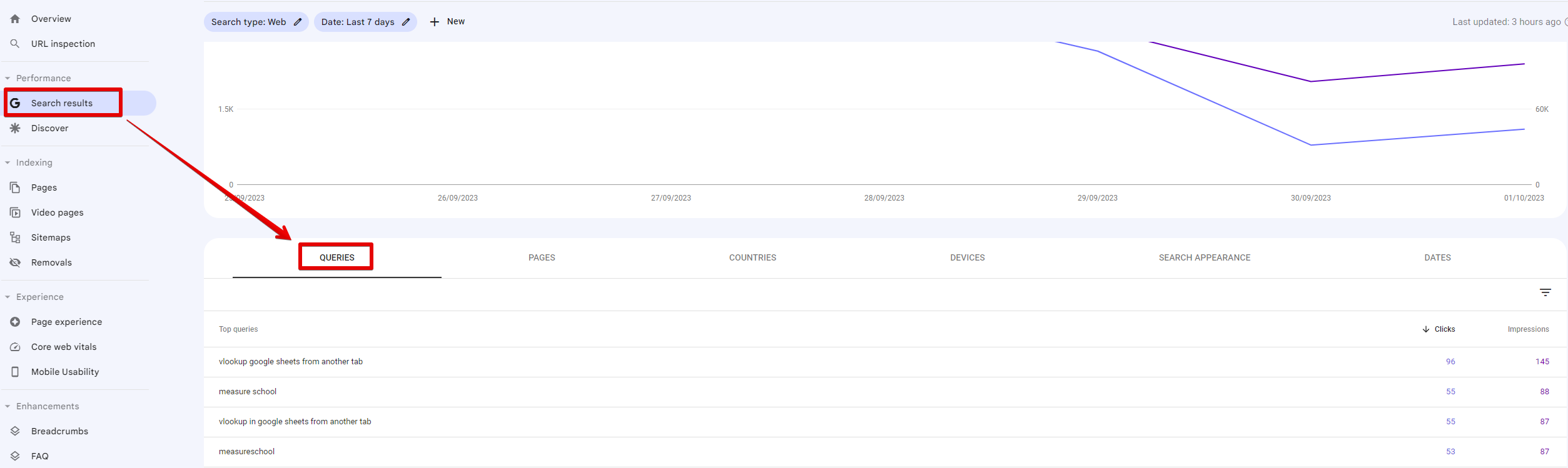
- Optimizing for CTR: A high number of impressions but a low CTR? This could indicate that your meta title or description isn't enticing enough. Time to get creative and make those snippets click-worthy!
Monitoring Indexing and Coverage Issues
The search realm can be a tricky place, with pitfalls and traps (errors) that can hinder your blog's visibility.
But fear not! GSC is your trusty scout, alerting you of any issues.
- Page Indexing Report: This nifty report in GSC will show you which pages of your blog are indexed and which ones are facing issues. It's like having a bird's-eye view of the entire landscape, spotting any obstacles in your path.
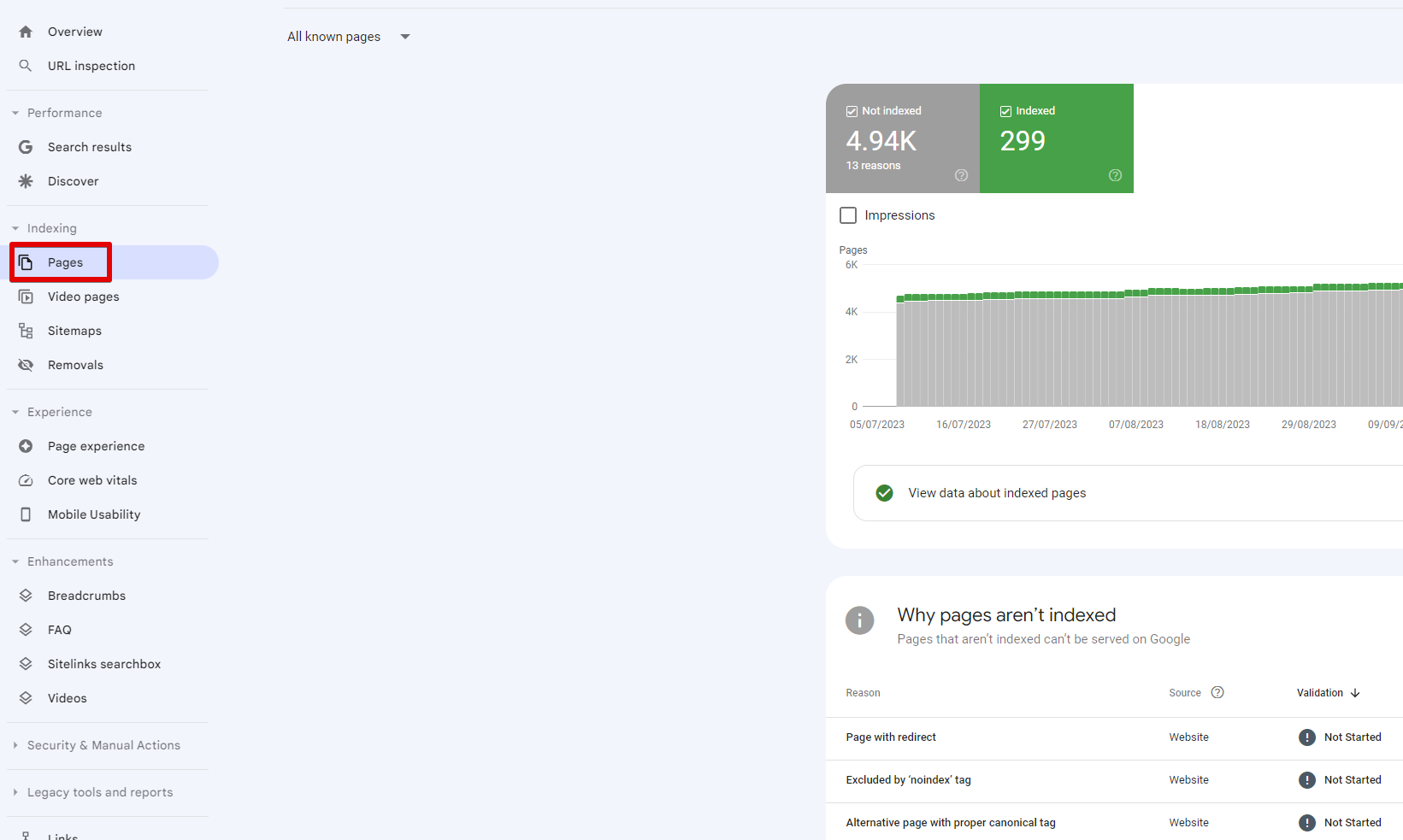
- Addressing Issues: Found a page that's not indexed? GSC will tell you why. Maybe it's a rogue 'noindex' tag, or perhaps there's a crawl error. Whatever the issue, GSC provides solutions. Simply click on the error for more details and follow the recommended steps.
Enhancements for Boosted Visibility
GSC isn't just about spotting issues; it's also about enhancing your blog's presence in the search results.
Think of it as adding some sparkle and shine to your treasure!
- Rich Results: These are the enhanced search results that stand out with additional information like ratings, images, or breadcrumbs. GSC's "Enhancements" tab will guide you on how to implement these for your blog.
- Mobile Usability: With more users searching on mobile devices, ensuring your blog is mobile-friendly is crucial. GSC's "Mobile Usability" report highlights any issues and provides solutions to make your blog shine on smaller screens.
Key takeaway:
- Targeting the right queries can significantly boost organic visibility.
- Addressing indexing issues promptly ensures consistent search visibility.
Integrating Insights from Both Platforms
Alright, data enthusiasts, imagine you've got two treasure maps. One (GA4) shows you where the gold is, and the other (GSC) reveals the best paths to get there.
Now, what if you could combine these maps to embark on the ultimate treasure hunt?
That's precisely what integrating insights from GA4 and Google Search Console offers.
It's like having a GPS guiding you to blogging success.
Combining Traffic and Search Query Data
- Start with GA4: Head over to your GA4 dashboard and pull up the report on user traffic sources. This will give you a breakdown of where your visitors are coming from: direct, organic search, social media, and more.
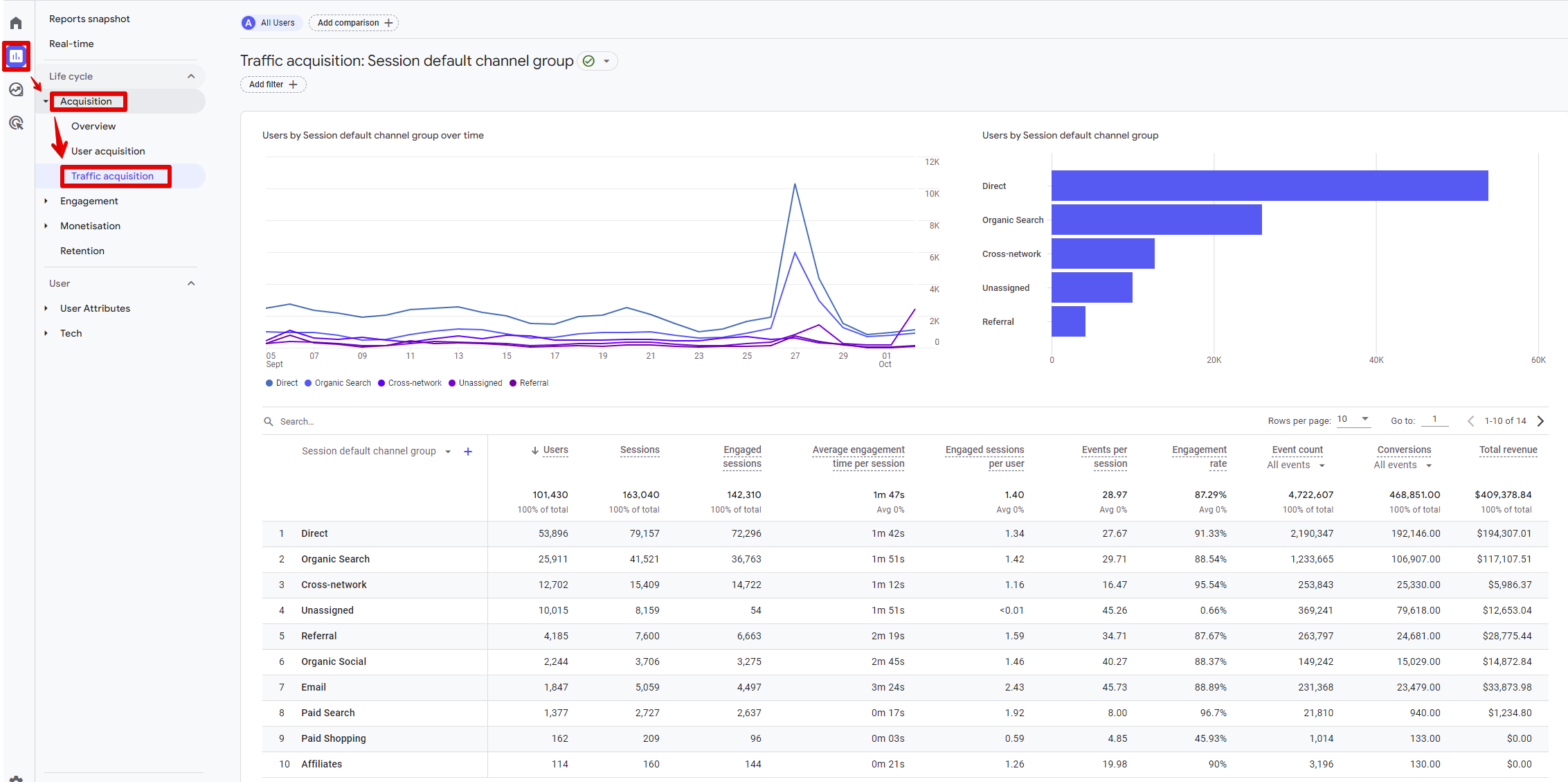
- Jump to GSC: Now, switch over to Google Search Console and navigate to the "Performance" tab. Here, you'll see the search queries that are driving traffic to your blog. Take note of the top-performing queries.
- Combine the Data: Compare the top organic traffic sources from GA4 with the top search queries from GSC. Are there any patterns? Perhaps a specific blog post is ranking high for a popular search query.
Enhancing User Experience with Page Insights
- GA4's Page Engagement Metrics: In GA4, navigate to the "Engagement" report. Here, you'll see metrics like average engagement time, conversions and more for specific pages. Identify pages with low engagement or high bounce rates.
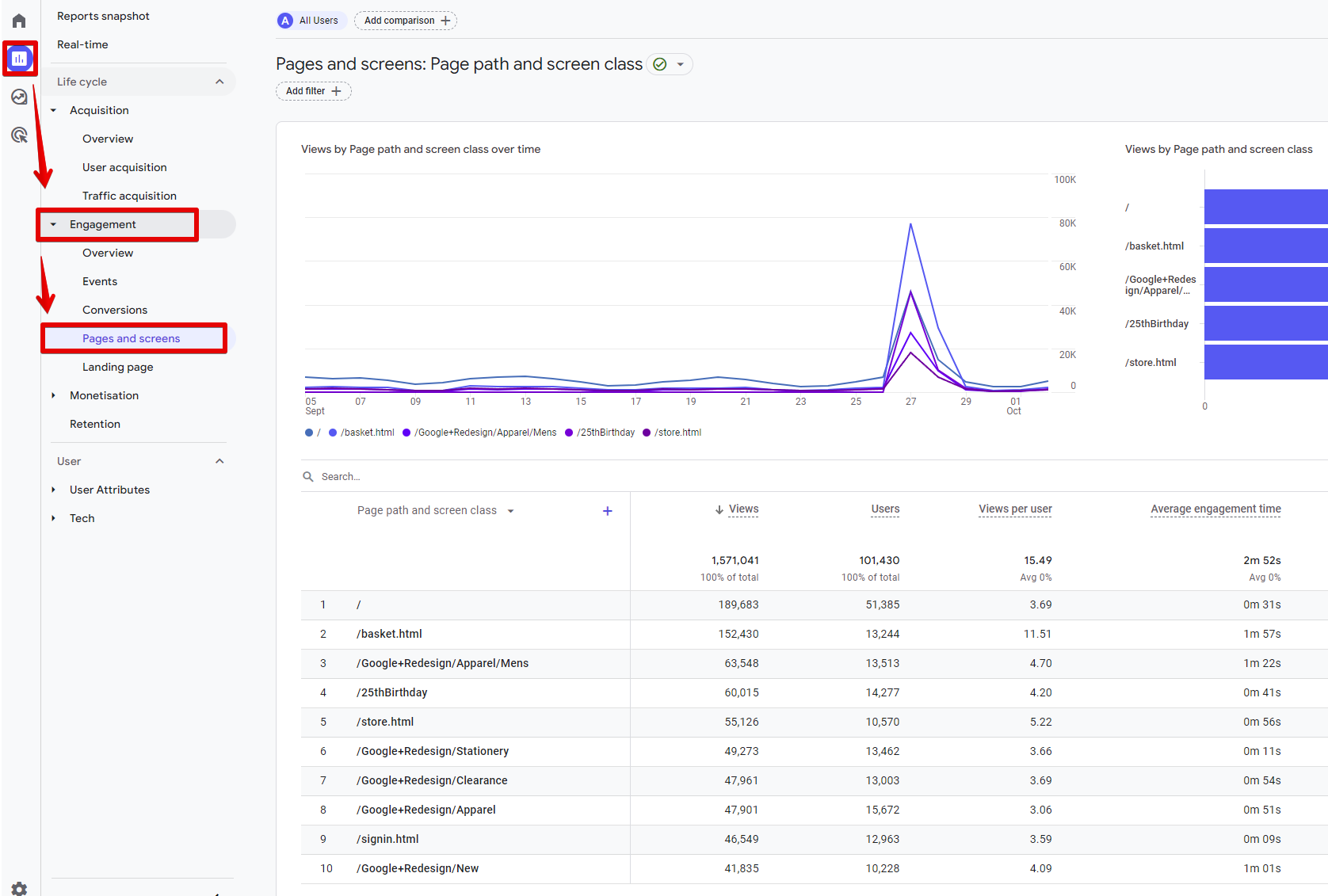
- GSC's Page Performance: In GSC, head to the "URL Inspection" tool. Enter the URL of the page you want to analyze. You'll get insights on indexing, coverage, and enhancements specific to that page.
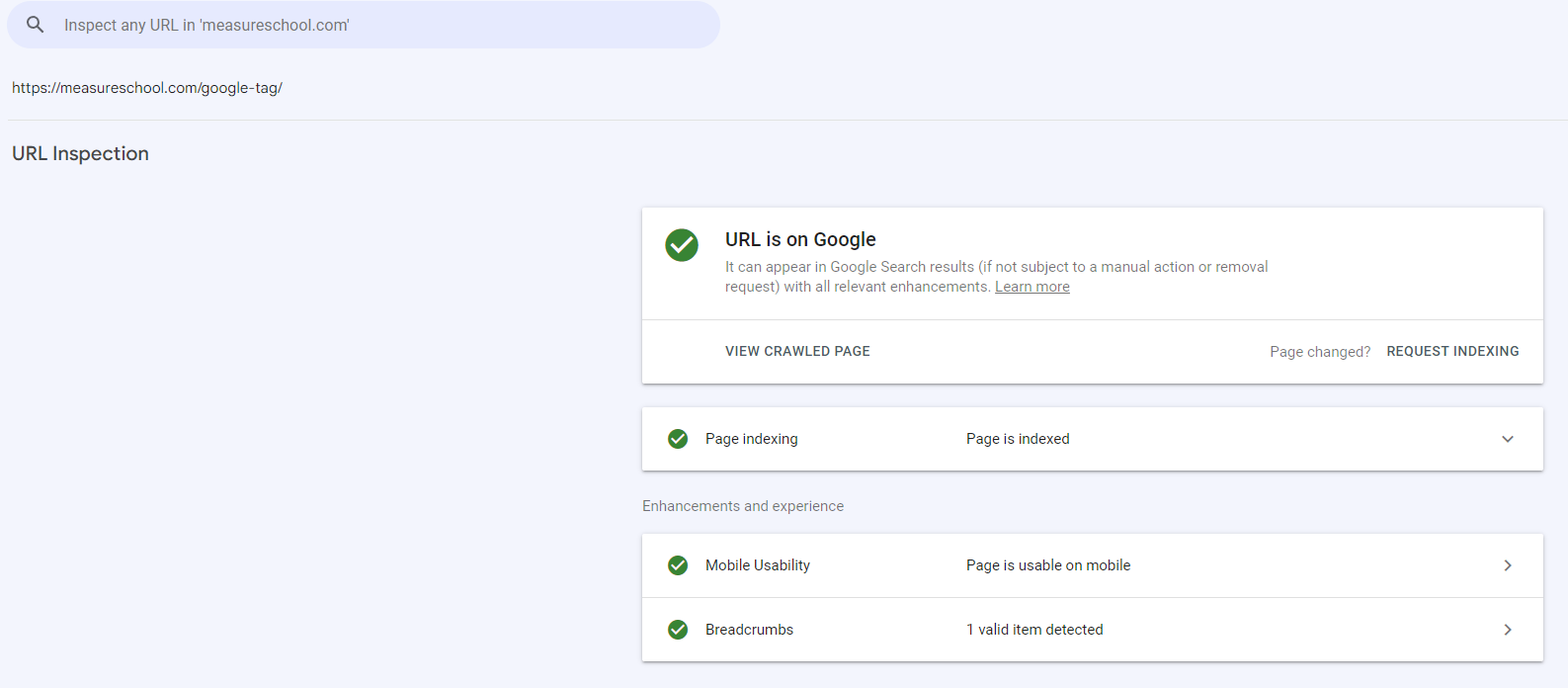
- Optimize with Combined Insights: Maybe a page has a high bounce rate in GA4 because, as GSC shows, it's not mobile-friendly. By addressing this issue, you can potentially improve user experience and reduce bounce rates.
Setting Goals with Combined Data
- Identify Growth Opportunities: Using GSC, identify search queries where your blog ranks on the second or third page of search results. These represent opportunities for growth.
- Analyze User Behavior for Those Queries: Switch to GA4 and see how users from those search queries behave on your site. Are they engaging with the content? Do they convert into subscribers or customers?
- Strategize and Implement: Based on the combined insights, tweak your content strategy. Maybe it's optimizing an existing post, creating new content, or improving site usability.
Key takeaway:
- By understanding which content aligns with search demand, you can optimize further for even better results.
- A seamless user experience can significantly boost engagement and retention.
Actionable Steps for Blog Optimization
We've journeyed through the vast landscapes of GA4 and Google Search Console, gathering invaluable insights along the way.
But what's the use of a treasure trove of data if we don't put it to good use?
It's time to roll up our sleeves, channel our inner digital wizards, and transform those insights into actionable steps for blog optimization.
Enhancing Content Based on Search Queries
- Identify Underperforming Content: Using GSC, list down search queries where your blog appears on the second or third page of search results. These are your low-hanging fruits, ripe for optimization.
- Refine and Update: Dive into these blog posts. Can you enhance the content? Perhaps add more relevant information, update outdated stats, or incorporate more keywords naturally? Remember, quality is king.
Boosting User Engagement with GA4 Insights
- Spot the Bounce Culprits: In GA4, identify pages with high bounce rates. These are the pages where visitors land and leave without any interaction.
- Engage and Entice: Consider adding engaging elements like videos, infographics, or interactive content. Maybe the content layout needs a revamp, or perhaps the introduction is too long or not engaging enough.
Mobile Optimization for the Win
- Mobile Usability Report: Head over to GSC and check the "Mobile Usability" section. Any issues listed here? Time to address them pronto!
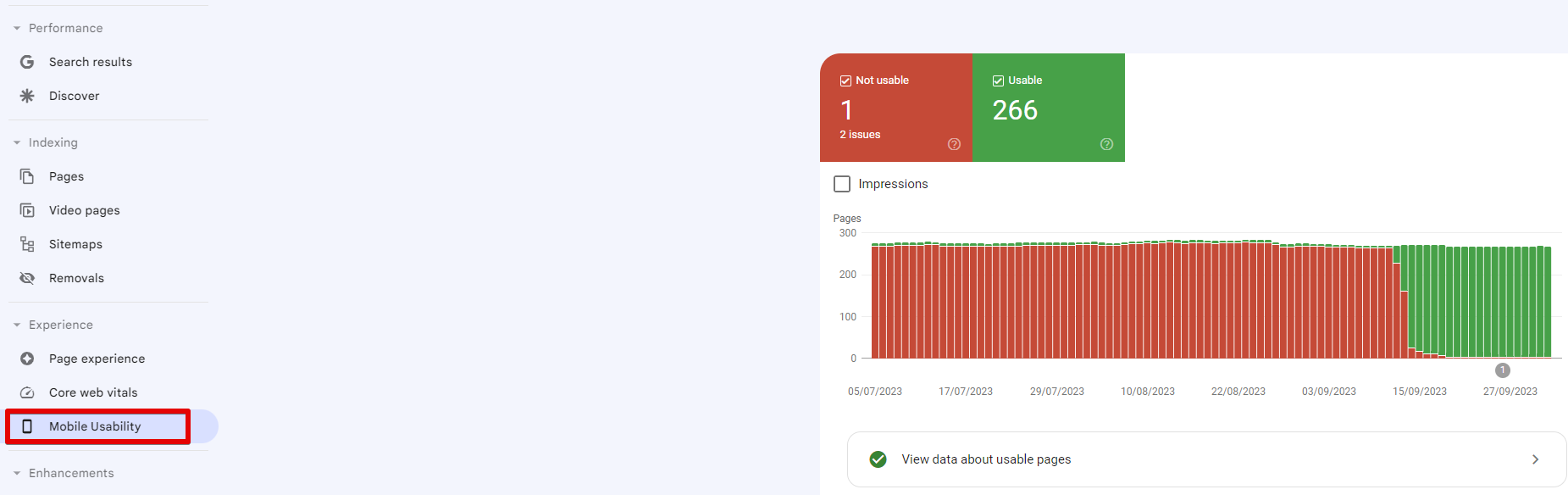
- Responsive Design: Ensure your blog design is responsive, meaning it looks and functions well on all device sizes. This might involve tweaking some design elements or even considering a theme change.
Leveraging Internal Linking
- Spot Popular Pages: Using GA4, identify your most visited blog posts. These are your star performers, attracting the most traffic.
- Strategic Linking: Now, weave in internal links from these popular posts to other relevant articles on your blog. This not only boosts the SEO juice but also encourages readers to explore more of your content.
Key takeaway:
- Regularly updating content based on search demand can skyrocket your blog's search rankings.
- Enhancing user engagement can lead to longer session durations and higher conversions.
- A mobile-optimized blog is no longer a luxury; it's a necessity in today's mobile-first world.
- Effective internal linking can enhance user navigation and boost page views.
There you have it, hopefully, you’ve learned not only how to perform a blog analysis with GA4 and Google Search Console, but also how to take action.
The next step would be to use the integration feature from DashThis to get the most out of these tools (and 30+ more).
Visualize better your blog analysis with Dashthis
Read More
Don’t miss out!
Automate your reports!
Bring all your marketing data into one automated report.
Try dashthis for free
